Map/uk: Difference between revisions
(Created page with "На верхній панелі інструментів можна натиснути кнопку Tele, коли вибраний цей шар, щоб змінити ці параметри:") |
(Created page with "* Tele: Номер телепорта, який буде пов'язаний з розміщеними вами тайлами. Ви можете натиснути кнопку F, щоб автоматично вибрати не використаний номер.") |
||
| Line 33: | Line 33: | ||
На верхній панелі інструментів можна натиснути кнопку Tele, коли вибраний цей шар, щоб змінити ці параметри: | На верхній панелі інструментів можна натиснути кнопку Tele, коли вибраний цей шар, щоб змінити ці параметри: | ||
* Tele: Номер телепорта, який буде пов'язаний з розміщеними вами тайлами. Ви можете натиснути кнопку F, щоб автоматично вибрати не використаний номер. | |||
* Tele: | |||
Revision as of 19:49, 26 August 2023
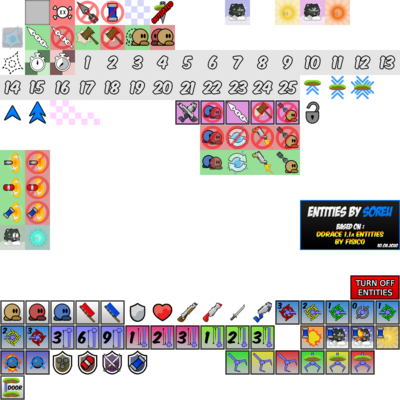
Клієнт DDNet дозволяє гравцям створювати та редагувати карти, на яких потім можна грати.
Карта складається з груп шарів, описаних нижче:
Шар "Quads"
Цей шар дозволяє картографам відображати на карті окрему графіку, найчастіше використовувану для створення фону та паралакс-ефектів. Вони можуть розташовуватися статично або слідувати за гравцем. На одній карті можна створити кілька шарів з квадратами.
Шар "Game"
Цей шар містить більшість тайлів, які впливають на ігровий процес. Їх властивості можна переглянути на цій сторінці.
Шар "Front"
Цей шар містить майже всі ті ж плитки, що і ігровий шар (включаючи деякі плитки, відсутні в ігровому шарі). Він дозволяє творцям карт розміщувати дві різні ігрові плитки в одному й тому ж місці.
Шар "Tele"
Цей шар містить всі плитки, пов'язані з телепортацією.
На верхній панелі інструментів можна натиснути кнопку Tele, коли вибраний цей шар, щоб змінити ці параметри:
- Tele: Номер телепорта, який буде пов'язаний з розміщеними вами тайлами. Ви можете натиснути кнопку F, щоб автоматично вибрати не використаний номер.
Speedup layer
This layer contains a single tile: the speedup tile.
In the top toolbar, you can press the Speedup button while this layer is selected to change these options:
- Force: The force that will applied to your current speed. A minimum of 1 is required to place a speedup tile.
- Max Speed: A value that limits the maximum velocity of your tee while inside the tile. Keep this at 0 to simply use the speedup tile as a launcher.
- Angle: Angle at which the speedup tile will launch you. 0 is actually 90° (aiming to the right). By this logic, 180 will make the speedup tile face to the left. It can be adjusted in increments of 45 to hit all directions as well as all diagonals, and you can set a specific value as well.
Switch layer
This layer contains switches that can enable and disable other tile functionality temporarily or permanently or change their behavior such as increasing the time a tee is frozen.
This is specially useful to use with doors, hammer hit, freeze and weapons.
In the top toolbar, you can press the Switch button while this layer is selected to change these options:
Number
- For all buttons, this number will change what tiles it affects.
- For bonus and penalty tiles, this number represents the number of seconds to subtract from or add to a player's race time.
- For switch layer doors, weapons, freeze, deep freeze, hearts, shields, bullets, plasma turrets, and all laser types, this number corresponds to which buttons turn the tile on and off.
- Similarly to the Tele layer, you can press the F button to select an unused number.
Delay
- For timed buttons only, this number changes how many seconds the button state will change before reverting to its previous state.
- For bonus and penalty tiles, this number represents the number of minutes to subtract from or add to a player's race time.
- For jump tiles, this number sets the number of jumps a player has. Note that if a player stands on a stopper tile, they can still jump even if this number is set to zero.
- For switch layer hit on/off tiles, it modifies which weapon it allows/disallows hitting for: 0 - hammer, 2 - shotgun, 3 - grenade, 4 - laser
- For switch layer freeze tiles, this number adjusts how many seconds tees will be frozen for.
How to use doors with lasers
First, select an unused Switch number, then select the Door tile and place it at both extremities of where you want your door to be. Then, place Laser Length tiles of the appropriate length next to each of the two door tiles. The door will be activated by default. Place a Switch Deactivate tile with the same switch number to let players open the door. You can then place Switch Activate tiles after the door to make players close the door behind them. Alternatively, you can use Time Switch Deactivate and use the Delay option to make the door open, and then close after the allocated number of seconds.
Tune layer
This layer, used with server map commands, is used to define areas to apply said server map commands.
With this layer you can achieve things like lower gravity, stronger shotgun pull, increased weapon fire rate, etc.
Tile layer
This layer allows mappers to add graphics for the tiles in the map. By default, players cannot see your map unless you include tile layers, or if the player has cl_overlay_entities enabled. You can create multiple tile layers in a single map.
See also
