Map
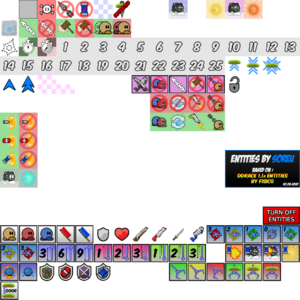
The DDNet client allows players to create and edit maps that can then be played.
A map is made up of groups of layers, here is a description of each type of layer:
Game layer
This layer contains the tiles that implement the actual in-game physics.
Front layer
A layer that is nearly equal to the game layer, it exists to allow 2 game tiles to exist on the same tile.
Tele layer
All tiles here are related to teleportation.
In the top toolbar, you can press the Tele button while this layer is selected to change these options:
- Tele: Teleporter number that will be associated with the tiles you place. You can press the F button to automatically select an unused number.
Speedup layer
Has the speedup tile.
In the top toolbar, you can press the Speedup button while this layer is selected to change these options:
- Force: The force that will applied to your current speed. A minimum of 1 is required to place a speedup tile.
- Max Speed: A value that limits the maximum velocity of your tee while inside the tile. Keep this at 0 to simply use the speedup tile as a launcher.
- Angle: Angle at which the speedup tile will launch you. 0 is actually 90° (aiming to the right). By this logic, 180 will make the speedup tile face to the left. It goes in increments of 45 to hit all directions as well as all diagonals.
Switch layer
This layer contains switches that can enable and disable other tile functionality temporarily or permanently or change their behavior such as increasing the time a tee is frozen.
This is specially useful to use with doors, hammer hit, freeze and weapons.
In the top toolbar, you can press the Switch button while this layer is selected to change these options:
- Number: Switch number that will be associated with the tiles you place. Similarly to the Tele layer, you can press the F button to select an unused number.
- Delay: Used mainly for buttons. Amount of time in seconds before the button reverts to its former position.
How to use doors with lasers
First, select an unused Switch number, then select the Door tile and place it at both extremities of where you want your door to be. Then, place Laser Length tiles of the appropriate length next to each of the two door tiles. The door will be activated by default. Place a Switch Deactivate tile with the same switch number to let players open the door. You can then place Switch Activate tiles after the door to make players close the door behind them. Alternatively, you can use Time Switch Deactivate and use the Delay option to make the door open, and then close after the allocated number of seconds.
Tune layer
This layer, used along server map commands is used to define areas to apply said server map commands.
With this layer you can achieve things like lower gravity, stronger shotgun pull, increased weapon fire rate, etc.
