Map/zh: Difference between revisions
No edit summary |
Created page with "* Force: 设置玩家处于变速带时附加的加速度。 * Max Speed: 设置玩家处于变速带时的速度上限。数值为 0 时会变得类似于发射器。A value that limits the maximum velocity of your tee while inside the tile. Keep this at 0 to simply use the speedup tile as a launcher. * Angle: Angle at which the speedup tile will launch you. 0 is actually 90° (aiming to the right). By this logic, 180 will make the speedup tile face to the left. It can..." |
||
| Line 46: | Line 46: | ||
在顶部工具栏,你可以按下 Speedup 按钮来改变此层的一些选项: | 在顶部工具栏,你可以按下 Speedup 按钮来改变此层的一些选项: | ||
* Force: 设置玩家处于变速带时附加的加速度。 | |||
* Force: | * Max Speed: 设置玩家处于变速带时的速度上限。数值为 0 时会变得类似于发射器。A value that limits the maximum velocity of your tee while inside the tile. Keep this at 0 to simply use the speedup tile as a launcher. | ||
* Max Speed: | |||
* Angle: Angle at which the speedup tile will launch you. 0 is actually 90° (aiming to the right). By this logic, 180 will make the speedup tile face to the left. It can be adjusted in increments of 45 to hit all directions as well as all diagonals, and you can set a specific value as well. | * Angle: Angle at which the speedup tile will launch you. 0 is actually 90° (aiming to the right). By this logic, 180 will make the speedup tile face to the left. It can be adjusted in increments of 45 to hit all directions as well as all diagonals, and you can set a specific value as well. | ||
Revision as of 10:46, 28 July 2023
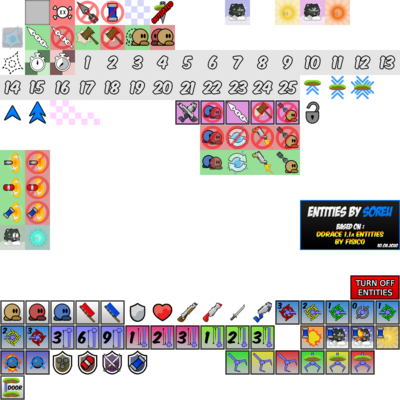
DDNet客户端允许玩家创建和编辑可供游玩的地图。
地图通常包含多组图层组,下面是详细介绍:
Quads layer
This layer allows mappers to show standalone graphics in the map, most commonly used to set backgrounds and create parallax effects. They can be positioned statically or follow the player. You can create multiple quad layers in a single map.
游戏层
此图层包含了绝大部分游戏可以互动的实体,你可以在此页面找到它们的特性解释。
覆盖层
此图层所含实体在游戏层中几乎都能找到,只有几个例外。地图作者利用此图层可以将两个游戏层实体叠放在同一个位置上。
传送层
此图层包含所有传送相关实体。
在顶部工具栏,你可以按下 Tele 按钮来改变此层的一些选项:
- 传送:传送区域会通过序号相互关联,使用{key press|F}按键可以自动换为未使用的序号。
变速层
此图层只有一种实体:变速带。
在顶部工具栏,你可以按下 Speedup 按钮来改变此层的一些选项:
- Force: 设置玩家处于变速带时附加的加速度。
- Max Speed: 设置玩家处于变速带时的速度上限。数值为 0 时会变得类似于发射器。A value that limits the maximum velocity of your tee while inside the tile. Keep this at 0 to simply use the speedup tile as a launcher.
- Angle: Angle at which the speedup tile will launch you. 0 is actually 90° (aiming to the right). By this logic, 180 will make the speedup tile face to the left. It can be adjusted in increments of 45 to hit all directions as well as all diagonals, and you can set a specific value as well.
Switch layer
This layer contains switches that can enable and disable other tile functionality temporarily or permanently or change their behavior such as increasing the time a tee is frozen.
This is specially useful to use with doors, hammer hit, freeze and weapons.
In the top toolbar, you can press the Switch button while this layer is selected to change these options:
Number
- For all buttons, this number will change what tiles it affects.
- For bonus and penalty tiles, this number represents the number of seconds to subtract from or add to a player's race time.
- For switch layer doors, weapons, freeze, deep freeze, hearts, shields, bullets, plasma turrets, and all laser types, this number corresponds to which buttons turn the tile on and off.
- Similarly to the Tele layer, you can press the F button to select an unused number.
Delay
- For timed buttons only, this number changes how many seconds the button state will change before reverting to its previous state.
- For bonus and penalty tiles, this number represents the number of minutes to subtract from or add to a player's race time.
- For jump tiles, this number sets the number of jumps a player has. Note that if a player stands on a stopper tile, they can still jump even if this number is set to zero.
- For switch layer hit on/off tiles, it modifies which weapon it allows/disallows hitting for: 0 - hammer, 2 - shotgun, 3 - grenade, 4 - laser
- For switch layer freeze tiles, this number adjusts how many seconds tees will be frozen for.
How to use doors with lasers
First, select an unused Switch number, then select the Door tile and place it at both extremities of where you want your door to be. Then, place Laser Length tiles of the appropriate length next to each of the two door tiles. The door will be activated by default. Place a Switch Deactivate tile with the same switch number to let players open the door. You can then place Switch Activate tiles after the door to make players close the door behind them. Alternatively, you can use Time Switch Deactivate and use the Delay option to make the door open, and then close after the allocated number of seconds.
Tune layer
This layer, used with server map commands, is used to define areas to apply said server map commands.
With this layer you can achieve things like lower gravity, stronger shotgun pull, increased weapon fire rate, etc.
Tile layer
This layer allows mappers to add graphics for the tiles in the map. By default, players cannot see your map unless you include tile layers, or if the player has cl_overlay_entities enabled. You can create multiple tile layers in a single map.
See also
