Automapper: Difference between revisions
m Imply, that the automapper file continues |
m Add missing resource description |
||
| Line 96: | Line 96: | ||
<code>RANDOM 20</code> | <code>RANDOM 20</code> | ||
The random rule expects a value between 0 and 100. This value represents the probability, that a tile is placed<ref name="RandomRule">[https://github.com/ddnet/ddnet/blob/0abb32514b6e9643154dc6bcdc4a754defbf2321/src/game/editor/auto_map.cpp#L312]</ref>. | The random rule expects a value between 0 and 100. This value represents the probability, that a tile is placed<ref name="RandomRule">[https://github.com/ddnet/ddnet/blob/0abb32514b6e9643154dc6bcdc4a754defbf2321/src/game/editor/auto_map.cpp#L312 Random rule implementation]</ref>. | ||
'''Default condition rule''': | '''Default condition rule''': | ||
Revision as of 23:18, 10 December 2024
The Automapper is a tool to make mapping easier for mappers. Instead of placing the round edges of freeze by hand you could make a simple automapper rule that applies a few rules to a entire tile layer. Every automapper is made for a specific tileset. A tileset can have more than one automapper. All automapper rules are located in your teeworlds path at data/editor/automap/[1][2].
Rules File
There is a tileset.rules textfile for every tileset, that has an automapper. Each tileset.rules file can contains one or more automappers. The rules file loosely follows the INI-file-format. Inside a file every automapper starts with the line [automapper_name]. For example in the file grass_main.rules there is a automapper called Grass it starts at the line [Grass] inside the file. To use it, you have to create a tilelayer with the tileset grass_main in the mapeditor. Rightclick on the layer and click on "Auto map". To start automapping click "Grass".
The filename of the automapper has to follow the filename of the tileset.
Grass automapper[3]:
[Default] Index 1 #top Index 16 Pos 0 -1 EMPTY ...
Processing
The automapper will read the rules file. Afterwards it scans each position of the layer. If every rule of a selected tile applies, the tile will be placed at the scanning position of the automapper. If multiple tiles and their rules match, only the latest rule will apply (because it will be overwritten). Unless deactivated, the automapper will put it's changes into a buffer first and apply them afterwards.
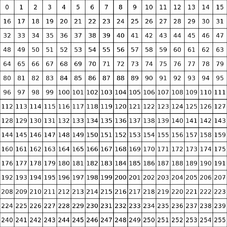
Tile indices
Every tileset has 16 rows and 16 columns and each tile can be addressed by its index. The index of a tile is a direct result of it's position and can be calculated by index = 16 * row + column, where row and column is between 0 and 15. The tile at index 0 is always considered EMPTY. Usually this part doesn't contain textures in tilesets. Each other tile is always considered FULL, even if it doesn't contain any textures and is fully transparent.
The index is used for the INDEX keyword of the automapper.
Syntax
Naming your automapper-rule:
Similar to ini-files, you can create your own section for your automapper rule:
[your-automapper-rule]
Multiple index selections followed by rules can be part of a section.
Writing a comment:
#this is a comment
Selecting a tile you want to place:
INDEX 42
This selects tile 42 (meaning the 3rd row and 11th column. Multiple indices can be selected by adding an OR between each index:
INDEX 42 OR 43
Modifying the tile:
Index 42 XFLIP YFLIP ROTATE
XFLIP mirrors the tile vertically and YFLIP mirrors the tile horizontally. ROTATE rotates the tile a single time by 90°.
IF you want to rotate a tile by 180°, you only need to set XFLIP and YFLIP but not ROTATE.
If you want to rotate by 270°, you need to set XFLIP, YFLIP and ROTATE.
Tile modifications are always in the same line as the selection.
Rule for placing the tile:
The selected tile gets placed if all following rules apply. A rule for placing the tile always starts with coordinates followed by a rule:
POS 0 -1 FULL
This rule selects the tile with X coordinate 0 and Y coordinate -1 relative to the scanning position of the automapper. If the tile above the scanning position is FULL, the selected tile will be placed (if all following rules apply). If it's EMPTY, it won't be placed.
Instead of using FULL or EMPTY, you can select another tile with the INDEX keyword:
POS 0 -1 INDEX 12
If the tile above the scanning position has index 12, it will be placed. Multiple indices can be selected by adding an OR between each index:
POS 0 -1 INDEX 12 OR 13
Similarly NOTINDEX can be used to exclude a tile.
Random rule:
You can make a selected tile randomly apply to rules by adding a random rule:
RANDOM 20
The random rule expects a value between 0 and 100. This value represents the probability, that a tile is placed[4].
Default condition rule:
By default the game assumes, that you want to apply each rule to a full tile, meaning that the following rule is always implied:
POS 0 0 FULL
You can deactivate this by adding the following line under the tile selection:
NoDefaultRule
NewRun:
Adding NewRun in a section will make the section run an additional time for each time this keyword gets added to the section. This can be used to set some basic tiles in the first run, and more complex ones in the second.
NoLayerCopy:
Adding NoLayerCopy in a section will cause it to run in-place. This can drastically improve performance, because the automapper doesn't copy it's changes into buffer memory before applying it. But it can cause unintended side effects!
