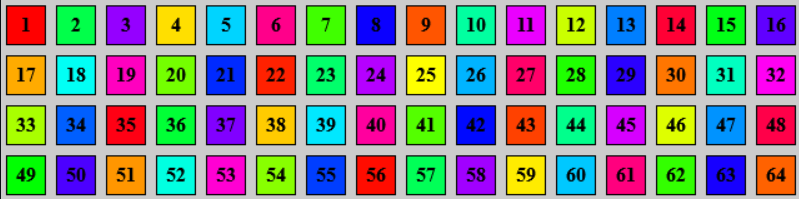Teams/es: Difference between revisions
Updating to match new version of source page |
Updating to match new version of source page |
||
| (One intermediate revision by the same user not shown) | |||
| Line 29: | Line 29: | ||
<div lang="en" dir="ltr" class="mw-content-ltr"> | <div lang="en" dir="ltr" class="mw-content-ltr"> | ||
Connecting a dummy and making it join a specific team can be automated with a single key press. To set it up, create a file in the game directory, paste the code below into it, and bind a key in the F1 Console to execute the file using the bind command: <code>bind [key] exec [filename]</code>. This can save you a bit of time when playing Dummy Maps. | |||
<syntaxhighlight lang="properties"> | |||
# connect dummy to the server | |||
dummy_connect | |||
# make dummy join a team, replace "[team number]" with a number between 1 and 63 | |||
say /team [team number] | |||
# switch to main player controller | |||
cl_dummy 0 | |||
# make main player controller join a team, replace "[team number]" with a number between 1 and 63 | |||
say /team [team number] | |||
# lock the team so that nobody else can join your team | |||
say /lock | |||
</syntaxhighlight> | |||
</div> | </div> | ||
Latest revision as of 21:27, 28 June 2024
DDNet allows players to play maps in teams with friends without interacting with the rest of the server. All teams are numbered and there are 63 teams available from team 1 to team 63. When joining a server everyone is in team 0 (also called t0) by default and can interact with everyone else in team 0. Some map types like in the Dummy Server category, where you have to play with your dummy require you to join a (non-team 0) team.
Joining Teams
Joining and interacting with teams is done via chat commands. To enter these commands you have to either press T or ↵ Enter and use
/team <id>: joins team with id 0-63, when joining you are in the specially handled team 0/team: when specifying no team to join the server simply outputs the current team to your chat
/lock: toggles lock state, default is unlocked/lock 1: always locks the team/lock 0or/unlock: always unlocks the team
/invite player_name: Invites a player into your team, allowing them to join even when the team is locked.
Binds
Connecting a dummy and making it join a specific team can be automated with a single key press. To set it up, create a file in the game directory, paste the code below into it, and bind a key in the F1 Console to execute the file using the bind command: bind [key] exec [filename]. This can save you a bit of time when playing Dummy Maps.
# connect dummy to the server
dummy_connect
# make dummy join a team, replace "[team number]" with a number between 1 and 63
say /team [team number]
# switch to main player controller
cl_dummy 0
# make main player controller join a team, replace "[team number]" with a number between 1 and 63
say /team [team number]
# lock the team so that nobody else can join your team
say /lock
Team size
The most members a single team can have is equal to 64. The same number can be seen getting used for the player slots of a single server. This is a limitation set by the codebase and is referred to as MAX_CLIENTS.
The largest team finish, with 64 tees, was done on "Gold Mine" in 2019-08-22 09:59:58 UTC[1].
Maps requiring more than two players
Three players
- Moderate ★✰✰✰✰ Weapons
- Moderate ★★★✰✰ LazeAround2
- Moderate ★★★★✰ 3Play
- Moderate ★★★★✰ Cleopatra
- Moderate ★★★★✰ Tetris
- Moderate ★★★★★ LazeAround
- Brutal ★★✰✰✰ LazeAround 3
- Brutal ★★✰✰✰ P2Z_Eclipse
- Brutal ★★★✰✰ w3na
- Brutal ★★★★✰ Best of Three
- Brutal ★★★★✰ Reason
- Oldschool ★✰✰✰✰ Campotle 3
- Oldschool ★✰✰✰✰ Koule 4
- Oldschool ★✰✰✰✰ Koule 7
- Oldschool ★★✰✰✰ ddrace_shella4
- Oldschool ★★✰✰✰ Eagle Race Compilation
- Oldschool ★★★✰✰ Blue (recommended 4+ tees)
- Oldschool ★★★✰✰ Koule 10
- Oldschool ★★★★✰ ResidentSS
- Oldschool ★★★★✰ Triple Kill
- DDmaX.Next ★✰✰✰✰ Steff I beginning
- DDmaX.Next ★✰✰✰✰ Steff III peace
- DDmaX.Next ★★✰✰✰ 3way
- DDmaX.Next ★★✰✰✰ slow
- DDmaX.Next ★★★✰✰ Frats 5
- DDmaX.Next ★★★★✰ lemonland
- DDmaX.Pro ★★★★★ Picklock
- DDmaX.Nut ★★✰✰✰ NUT_race8
- DDmaX.Nut ★★★✰✰ NUT_hardcore_race1
- DDmaX.Nut ★★★✰✰ NUT_hardcore_race2
- DDmaX.Nut ★★✰✰✰ NUT_hardcore_race4
- DDmaX.Nut ★★★✰✰ NUT_hardcore_race5
- DDmaX.Nut ★★★✰✰ NUT_hardcore_race6
Four players
- Brutal ★★✰✰✰ 4Four
- Brutal ★★★★✰ Teeish Mine
- Brutal ★★★★★ 4s
- Brutal ★★★★★ Behemoth
- Brutal ★★★★★ Cerberus
- Oldschool ★★✰✰✰ ddrace_loop
- Oldschool ★★✰✰✰ Hardcore 5
- Oldschool ★★✰✰✰ Hardcore 6
- Oldschool ★★★✰✰ Lost
- Oldschool ★★★✰✰ Lost 2
- Oldschool ★★★✰✰ Lost 3
- DDmaX.Nut ★★✰✰✰ NUT_race1
- DDmaX.Nut ★★✰✰✰ NUT_race4
- DDmaX.Nut ★★★✰✰ NUT_hardcore_bestof
- DDmaX.Nut ★★★✰✰ NUT_hardcore_race4
- DDmaX.Nut ★★★✰✰ NUT Hardcore UNITED
Five players
- Moderate ★★✰✰✰ High Five
Ten players
- DDmaX.Nut ★✰✰✰✰ NUT_short_race4
New teamrank system
Locking and restarting
Locking a team prevents its current players from leaving it when dying. It also makes it so that all players in the team are killed if 1 member dies.
A team can be locked and unlocked using the chat command /lock
Team 0
It's the default team a player gets upon joining a server. Finishing in this team will grant a rank but not a team rank, as such requires you to be in a proper team.
Team 0 cannot be locked.
Config variables
Team Colors
Each team 1-63 has its own color, these colors are assigned by using the golden angle. Due to the properties of the golden angle, this can generate never repeating sequences of unique colors where the adjacent colors are very distinct. GitHub Pull Request